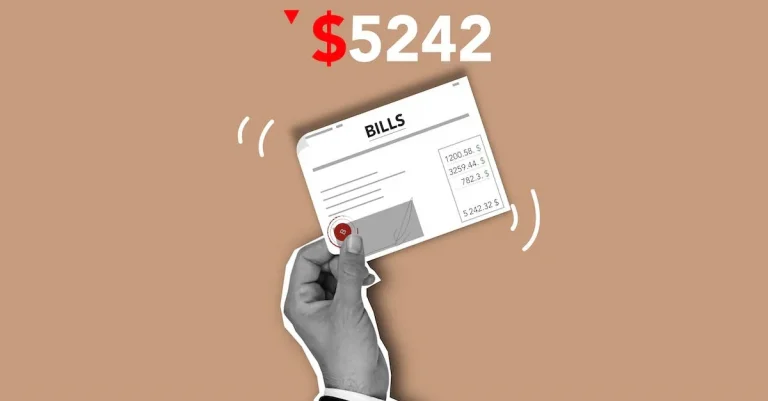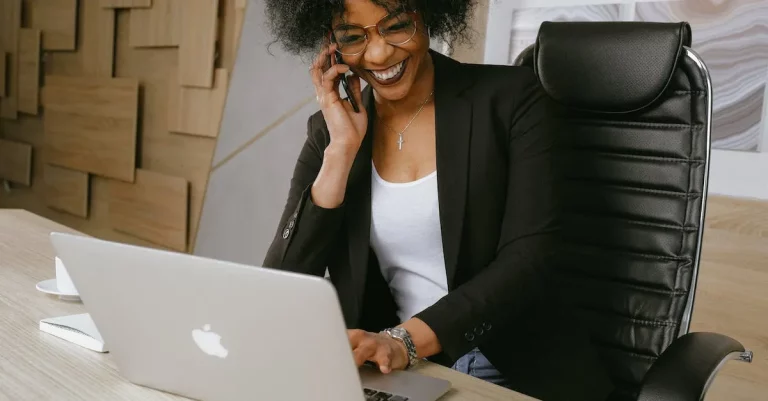A Beginner’s Guide To Modding Fallout New Vegas On Steam
Fallout New Vegas is a fantastic game, but modding opens up limitless possibilities to enhance your gameplay experience. With the right mods, you can overhaul the graphics, add new quests and locations, expand on the crafting system, and much more.
Modding may seem intimidating at first, but it just takes a few simple steps to install mods on the Steam version of Fallout New Vegas and bring your Mojave Wasteland adventure to new heights.
If you’re short on time, here’s a quick answer to your question: To mod Fallout New Vegas on Steam, you need to download the Nexus Mod Manager, enable file extensions, locate Fallout’s mod folder, download mods with NMM, and enable them in your mod load order. Activating the right mods transforms and expands on your Fallout New Vegas journey.
Installing Necessary Tools
When it comes to modding Fallout New Vegas on Steam, having the right tools is essential. In this section, we will guide you through the process of installing the necessary tools to get started with modding.
在 Instagram 查看这篇帖子
1. Download Nexus Mod Manager for simplified mod installation
The first tool you will need is the Nexus Mod Manager. This program makes installing and managing mods a breeze. You can download it for free from the official Nexus Mods website.
Once downloaded, simply run the installer and follow the on-screen instructions to set it up.
2. Enable file extensions in Windows settings to see file types
To ensure smooth mod installation, it is important to be able to see file extensions in Windows settings. This allows you to easily identify file types and make necessary modifications. To enable file extensions, follow these steps:
- Open the File Explorer on your computer.
- Click on the “View” tab
- Select “File name extension”
- Enable “Hidden items” (optional).
3. Locate your Fallout New Vegas mod folder for installing mods
Once you have the necessary tools in place, you need to locate your Fallout New Vegas mod folder. This is where you will install the mods you download. The default location for this folder is:
C:\Program Files (x86)\Steam\steamapps\common\Fallout New Vegas\
However, if you have installed the game in a different directory, you will need to navigate to that location instead. It is important to remember the path to this folder as you will need it later when installing mods.
Now that you have downloaded Nexus Mod Manager, enabled file extensions in Windows settings, and located your Fallout New Vegas mod folder, you are ready to delve into the exciting world of modding. In the next section, we will guide you through the process of finding and installing mods for Fallout New Vegas.
Finding and Downloading Mods
Modding Fallout New Vegas can greatly enhance your gaming experience by adding new content, improving graphics, and fixing bugs. Here’s a beginner’s guide on how to find and download mods for Fallout New Vegas on Steam.
Browse Nexus Mods site for FNV mods
One of the best places to find mods for Fallout New Vegas is the Nexus Mods website. They have a dedicated section for FNV mods, where you can find a wide variety of mods created by the community.
On the Nexus Mods website, you can filter mods based on different categories such as gameplay changes, graphics enhancements, new quests, and more. This makes it easier to find mods that suit your preferences and the type of experience you want from the game.
Read mod descriptions and user comments
When browsing through the mods on Nexus Mods, it’s important to take the time to read the mod descriptions and user comments. Mod descriptions provide detailed information about what the mod does, how it affects the game, and any requirements or compatibility issues.
User comments can give you insights into how well the mod works and if there are any known issues or conflicts with other mods.
Reading mod descriptions and user comments is crucial to ensure that the mods you download are compatible with your version of Fallout New Vegas and any other mods you may have installed. It also helps you avoid any potential problems or conflicts that could arise from incompatible mods.
Use NMM’s download manager to install desired mods
Once you have found the mods you want to download, you can use the Nexus Mod Manager (NMM) to easily install them. NMM is a mod management tool that simplifies the process of installing, uninstalling, and managing mods for various games, including Fallout New Vegas.
To use NMM, simply download and install it from the Nexus Mods website. Once installed, you can link it to your Steam account and it will automatically detect your Fallout New Vegas installation. Then, you can use the NMM’s built-in download manager to download and install mods with just a few clicks.
NMM also provides features like mod activation and load order management, which are important for ensuring that mods work properly and don’t conflict with each other. It’s a convenient tool for managing your mods and keeping your Fallout New Vegas experience stable and enjoyable.
By following these steps, you’ll be able to find and download mods for Fallout New Vegas on Steam. Remember to always read mod descriptions and user comments to ensure compatibility, and use a mod management tool like NMM for a hassle-free modding experience. Happy modding!
View this post on Instagram
Activating and Managing Mod Order
When it comes to modding Fallout New Vegas on Steam, one of the key aspects to consider is activating and managing the mod order. This ensures that your mods work properly and don’t conflict with each other. Here are some important steps to follow:
Enable downloaded mods in NMM
Once you have downloaded and installed your mods using a mod manager like Nexus Mod Manager (NMM), the first step is to enable them. In NMM, you can do this by simply clicking on the checkbox next to each mod you want to activate. This ensures that the mod files are being used by the game.
Rearrange your mod load order for proper overwriting
Mod load order is crucial for ensuring that mods work together seamlessly. Some mods may overwrite files from other mods, so it’s important to arrange them in the correct order. In NMM, you can easily rearrange your mod load order by dragging and dropping them in the desired position.
This will determine which mod’s files take precedence over others.
Create and name mod collections for easy activation
If you have a large number of mods installed, it can become difficult to manage them individually. NMM allows you to create and name mod collections, which are groups of mods that can be activated or deactivated with a single click.
This makes it easier to switch between different sets of mods depending on your preferences or gameplay style.
Check for mod conflicts in NMM’s diagnostics
To ensure that your mods are working together without any conflicts, NMM provides a diagnostics feature. This feature allows you to check for any potential conflicts between mods and provides suggestions on how to resolve them.
It’s always a good idea to run the diagnostics tool after making any changes to your mod setup.
By following these steps and properly managing your mod order, you can enhance your Fallout New Vegas experience and enjoy the game with a personalized touch. Remember to always read mod descriptions and user reviews to ensure compatibility and stability before installing any mods.
Helpful Tips for Stable Modded Games
Modding Fallout New Vegas on Steam can be an exciting way to enhance your gaming experience. However, it’s important to follow certain guidelines to ensure that your modded game remains stable and enjoyable. Here are some helpful tips to keep in mind:
Don’t uninstall mods mid-playthrough
While it may be tempting to remove a mod that you no longer want or that is causing issues, it’s best to avoid uninstalling mods mid-playthrough. Doing so can potentially corrupt your save files or cause instability in your game.
It’s always recommended to finish your current playthrough before uninstalling any mods.
Clean up old mod files with save cleaner tools
Over time, as you install and uninstall mods, your game’s file system can become cluttered with leftover files. These files can take up unnecessary space and may cause conflicts with new mods. To keep your game running smoothly, it’s a good idea to use save cleaner tools to remove any residual mod files.
This will help prevent potential issues down the line.
Launch FNV through NMM for proper mod loading
If you’re using a mod manager like Nexus Mod Manager (NMM) to install and manage your mods, it’s important to launch Fallout New Vegas through NMM. This ensures that all your mods are properly loaded and activated, reducing the chances of conflicts or missing files.
Launching the game through NMM is a simple step that can greatly improve the stability of your modded game.
Regularly back up save files as a precaution
With any modded game, it’s always a good idea to regularly back up your save files. This way, if something goes wrong or a mod causes unexpected issues, you’ll have a backup to fall back on. It’s recommended to create multiple backup saves at different points in your playthrough to have a safety net in case of any problems.
By following these helpful tips, you can ensure that your modded game of Fallout New Vegas on Steam remains stable and enjoyable. Remember to always exercise caution when modding and to thoroughly research any mods you plan to install. Happy modding!
View this post on Instagram
Recommended Mods to Enhance Gameplay
NMC’s Texture Pack for upgraded visuals
If you’re looking to give Fallout New Vegas a visual makeover, look no further than NMC’s Texture Pack. This mod replaces the game’s original textures with high-resolution versions, resulting in a more vibrant and detailed world.
From the cracked desert landscape to the worn-out buildings, every aspect of the game’s visuals is improved. With NMC’s Texture Pack installed, you’ll feel like you’re exploring a whole new wasteland.
The Someguy Series for new story content
If you’ve played through Fallout New Vegas multiple times and are looking for fresh and engaging storylines, The Someguy Series is a must-have mod. This series of mods introduces new quests, characters, and locations, expanding the game’s narrative and providing hours of additional gameplay.
From the thrilling “New Vegas Bounties” to the emotionally charged “Russell,” The Someguy Series will keep you hooked and entertained.
Project Nevada for expanded mechanics
For players seeking a more immersive and challenging experience, Project Nevada is the go-to mod. This mod overhauls the game’s mechanics, introducing features like enhanced combat, dynamic crosshairs, sprinting, and even cybernetic implants.
Project Nevada adds a new layer of depth to gameplay, allowing you to customize and fine-tune your character’s abilities to suit your playstyle.
A World of Pain for more dungeon locations
If you’ve exhausted all the dungeons in Fallout New Vegas and are craving more challenging areas to explore, A World of Pain is the mod for you. This mod adds numerous new dungeon locations throughout the game, each filled with unique enemies, loot, and secrets.
Prepare yourself for thrilling battles and rewarding discoveries as you delve into the depths of A World of Pain.
Monster Mod for new creatures
Are you tired of battling the same old enemies in Fallout New Vegas? Spice up your encounters with the Monster Mod, which adds a wide variety of new creatures to the game. From ferocious mutants to mythical beasts, you’ll encounter an array of challenging and visually stunning foes.
The Monster Mod breathes new life into the wasteland, making every encounter a thrilling and unpredictable experience.
Conclusion
With NMM handling the mod installation, activating mods is a breeze. Just Enable, drag to reorder, and launch through NMM. The creative Fallout New Vegas modding community offers over 15,000 mods to take your game in exciting new directions. Just read mod descriptions, watch for conflicts, clean up files, and backup saves, and you’ll be enjoying a stellar modded New Vegas adventure in no time.